
this guide will walk you through the process of setting up a build of Chromium that will use Ruffle to play embedded Flash content in Flashpoint.
while there is already FPL-Ruffle, and the Game Configurations that will allow you to play standalone Ruffle, none of these allow you to play pre-embedded content, or embedded content that relies on mount parameters.
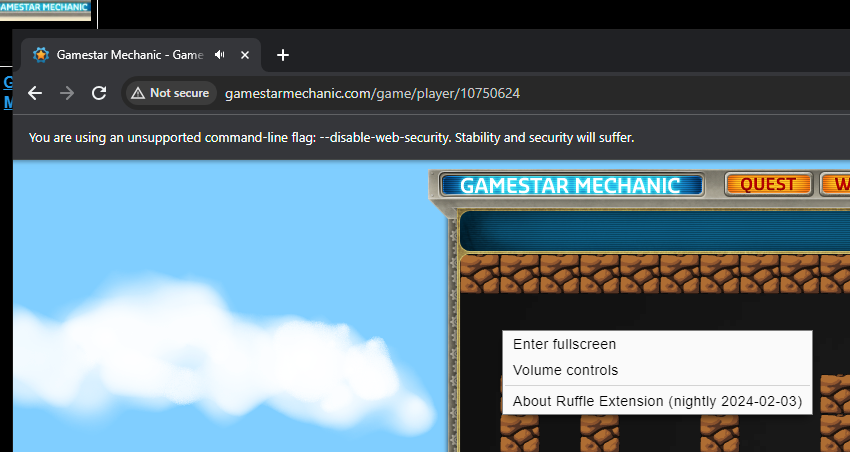
step 1: download and install Chromium. unzip the copy of Ruffle you downloaded. in Chromium's Extensions menu, select "Load unpacked", then navigate to the extracted Ruffle folder, select folder.
step 2: make sure that you have the Flash Support Pack in Flashpoint installed, if you are using a post-12 version. (hopefully you are.) just run a random Flash game and if it doesnt ask you to download a support pack, ur all good.
open the Flashpoint folder directory, open FPSoftware, copy startChrome.bat's file and paste it into your own Chromium folder. the important parameter is --proxy-server="127.0.0.1:22500", this will allow you to connect to Flashpoint's server.
you could also just launch your Chromium's chrome.exe with just that parameter, but the .bat file is much nicer. just double click and ur done.
step 3: no matter what the title you wanna run is, you need to run it with Flashpoint first. if it is a GameZIP title (they say GameZIP above the play button.), you just need to Download them. you can close the game immediately when it starts.
with this done, copy the game's Launch Command from the Open Game Data Browser menu at the bottom of the sidebar when you have a game selected.
now all that you need to do is paste the copied launch command into your Chromium, hit enter, and enjoy!

you will probably run into errors, and that is okay! report it so it can be looked. one issue as a result of being on the Flashpoint local server, is that you can't use Report Bug issue free. you must click on the button, then copy the URL of the error tab that appears, and paste into a web browser that isn't connected to the local server.
